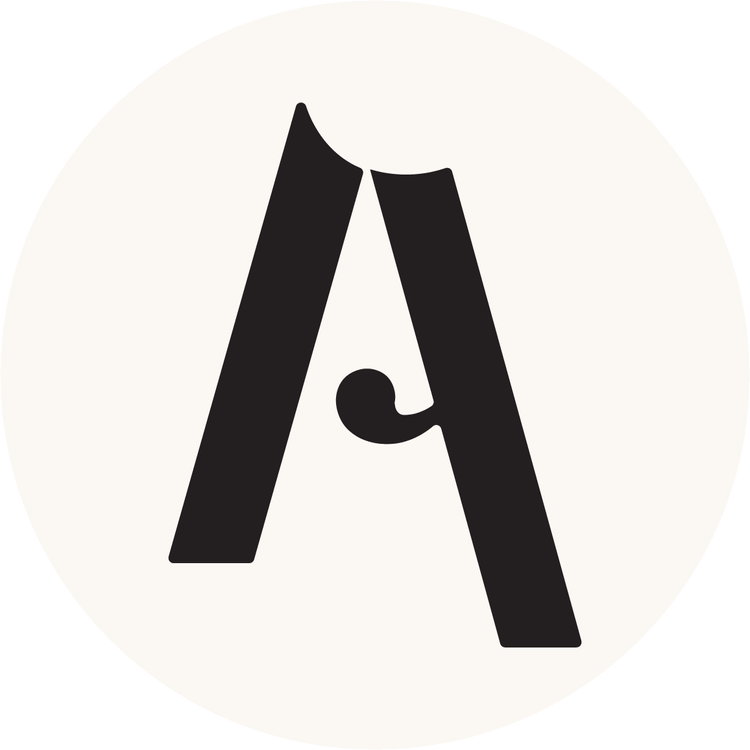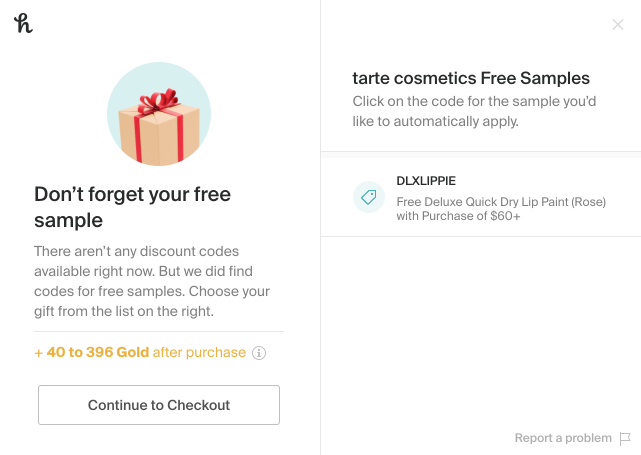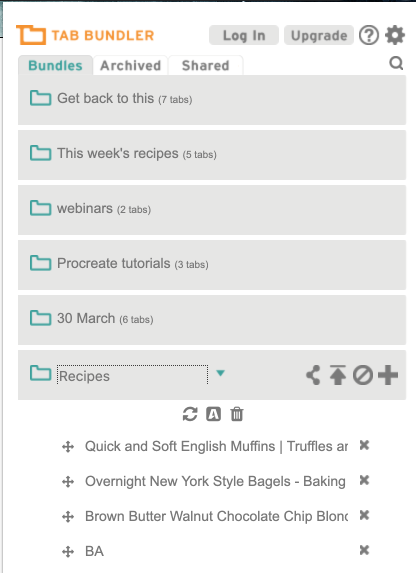The Best Chrome Extensions
When I’m on my computer, I’m all about efficiency and organisation. I have a lot to get done, so I want the tools to help me do just that!
Chrome is my favourite browser, and one of the reasons is all of the super handy extensions that they offer. I’ve put together a list of a few of my fave (free) helpers.
Honey - Save money while shopping online
When I’m shopping online, Honey instantly tells me if there’s any coupons I should know about. This often gets me 5-20% off of my cart at larger retailers. There’s also a few options for places that will give you cash back when you shop with the Honey extension active. It’s free to install and use, and saves you money. What more could you ask for?
Shoptagr - Monitor Product Prices
Another for online shoppers. If there’s something you want to buy, you can track any price changes. Plus, if an item is out of stock, you can set notifications for that item and you’ll get a notification when it’s back in stock in the size and colour you want. Super easy and handy to use!
Full Page Screen Capture - Save an image of a web page
Ever needed to save down an entire web page in a PDF or JPG? Or even just needed to screenshot something that was a little too big for the window but you couldn’t zoom out enough? This is the extension for you! It oddly comes in handy more often than you’d think. Sample page:
Tab Bundler - Save your open pages
I love this one so much. Rather than bookmarking a bunch of sites, or dragging them to your desktop, this extension quickly and easily saves all the tabs you have open in one window in one group that you can open any time in the future either all in one go or one at a time.
I use this when I’m researching a trip and don’t want to have them all open all the time for system performance, or with recipes for the week (I open them all in one go while I’m writing down ingredients to make grocery lists then I open them as I need them throughout the week).
Momentum - Keep on top of your to-do list!
This tab actually customises your new window or new tab screen. When you open Chrome, you’ll have a lovely background image (which changes each time you open a new window/tab), a personal greeting, and your to-do list, personalised with your main focus for the day. As you tick items off, it’ll tell you what % of your tasks you’ve completed so far in the day.
It’s so easy to keep on top of things when you’re working heavily online because you can tick them off as you go on to your next task in a new tab.
Grammarly - Help with Writing
Whether you’re not a big writing buff, have let your grammar go a bit thanks to texting, or you’re a grammar fanatic and want to make sure that everything you’re writing is top-notch, this is the extension for you! It’ll automatically correct most misspellings, will easily suggest corrections for others, and will add in proper punctuation such as commas, hyphens, and more. It helps you easily check for synonyms to mix up your writing or place the word you’re thinking of.
But it also has much higher capabilities, if you’re interested. You can tell Grammarly what kind of writing you’re working on (casual, professional) and it will tell you how much variety, clarity, etc is in your writing. You can see how many characters and words are in your piece of writing, as well as how long it should take to read or speak what you’ve written (great for blogs that you don’t want to be too lengthy or a work presentation!).